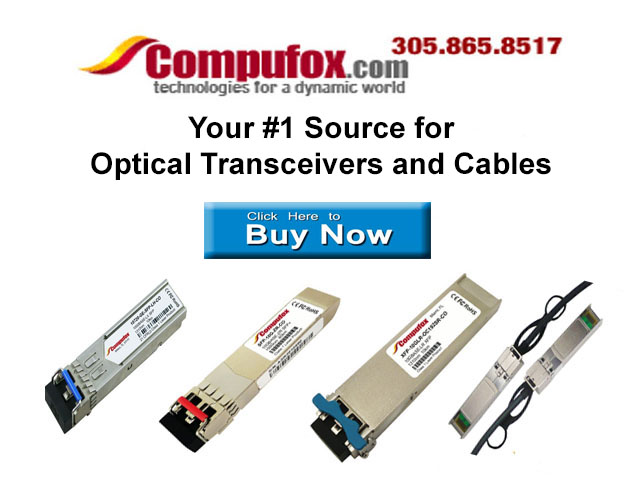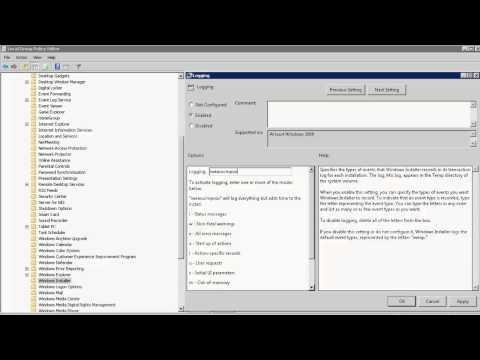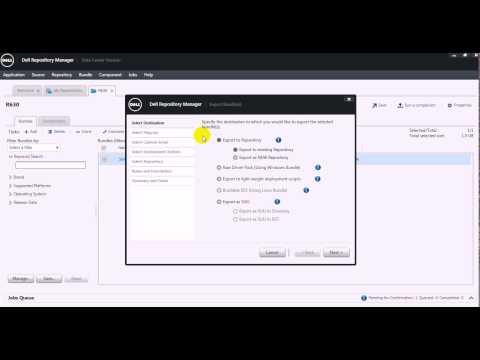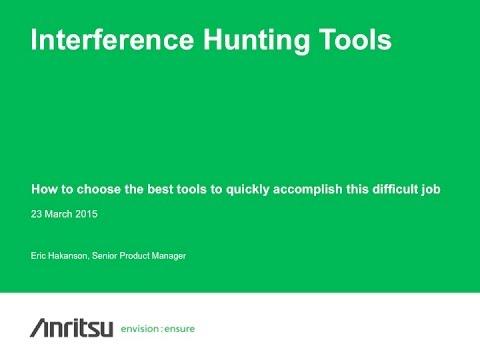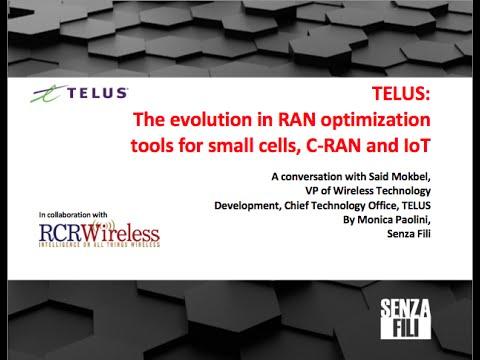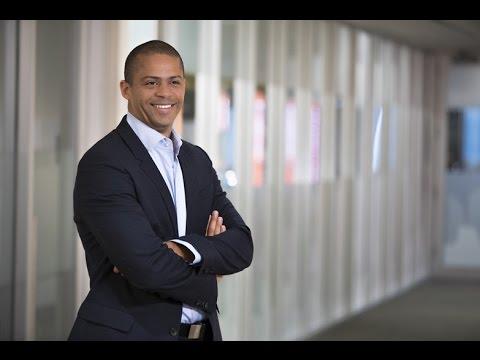Using Windows Tools For Troubleshooting
Description
Info
Level: Beginner
Presenter: Eli the Computer Guy
Date Created: May 17, 2010
Length of Class: 62 Minutes
Tracks
Computer Repair
Prerequisites
Familiarity with the Windows Operating System
Purpose of Class
This class teaches students how to use the tools built into the Windows operating system to troubleshoot and fix common issues
Topics Covered
Safe Mode and System Restore
Task Manager
Hard Drive Maintenance
Startup Services
Computer Management Console
Class Notes
Introduction
The tools built into Windows are invaluable for troubleshooting problems and are free.
Safe Mode and System Restore
System Restore can revert the configuration of a computer to a previous Restore Point.
Restore Points are created automatically
System Restore changes programs, but not documents/videos etc.
Safe Mode boots the computer with the least number of services possible. This allows you to basic work such as editing and deleting files.
To enter Safe Mode press the "F8" key continuously as the computer boots up.
Task Manager
To find amount of RAM in Computer and the Processor type RIGHT Click "My Computer" and select PROPERTIES
To Access Task Manager RIGHT Click the Task Bar at the bottom of the screen, and then select TASK MANAGER
Applications Tab shows you what applications are open and allows you to kill them
Processes Tab shows you all individual Processes and how many resources they are using. You can kill process from here.
Performance Tab shows how much of the CPU and RAM are being used.
Hard Drive Space
RIGHT Click on the Drive and Select PROPERTIES.
Disk Cleanup erases Temporary Files and empties the Recycle Bin
You need 10% free space on your hard drive for the computer to work properly
Startup Services
MSConfig allows you to disable programs and services that start when the computer does
To use MSCONFIG just open the START menu and then type MSCONFIG into the "run" bar.
Registry contains software and services that start when the computer starts. To get rid of them entirely you delete the registry keys.
To use Registry Editor you open the START menu and then type REGDIT into the "run" bar.
Delete Keys in both:
i. HKEY_CURRENT_USER\Software\Microsoft\Windows\CurrentVersion\Run
ii. HKEY_LOCAL_MACHINE\SOFTWARE\Microsoft\Windows\CurrentVersion\Run
Leave Keys for AntiVirus software and printer software
Startup Folder contains applications that start when the computer starts
Go to START-ALL PROGRAMS and then RIGHT click on STARTUP folder. Delete any links or applications listed there
Computer management
To open Computer Management RIGHT click "My Computer" and select MANAGE
Event Viewer is used for system log files
Local Users and Groups allows you to change passwords, create users and change user group membership
Device Manager shows you how the operating system sees the hardware. It will tell you if there is a device driver problem, or if a piece of hardware is disabled
Disk management shows you the partitions and drives in the computer. This allows you to create and delete partitions, change drive letters and format disks.
Services shows you all the Services on the computer. Services can be started Automatically, Manually or be Disabled.
Final Thoughts...
CCleaner, Defraggler are good additional tools to use to maintain your PC.