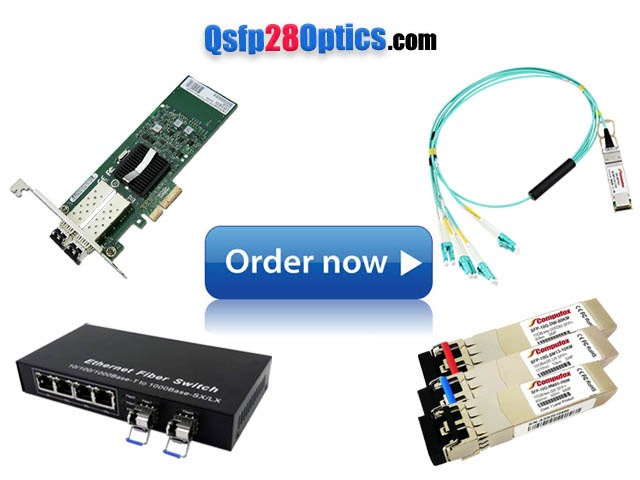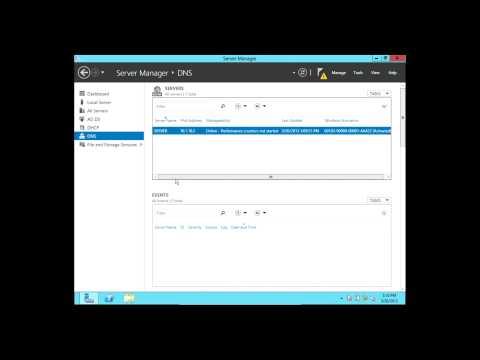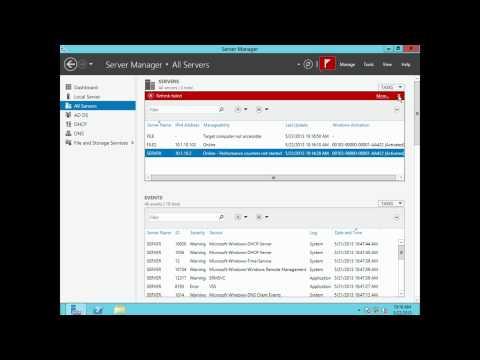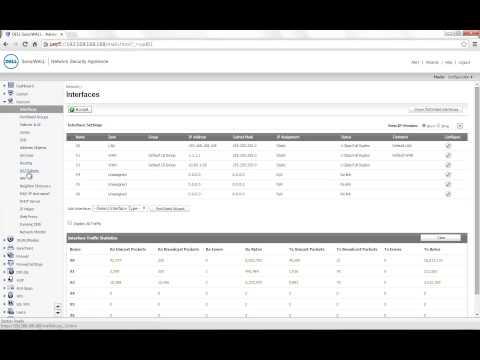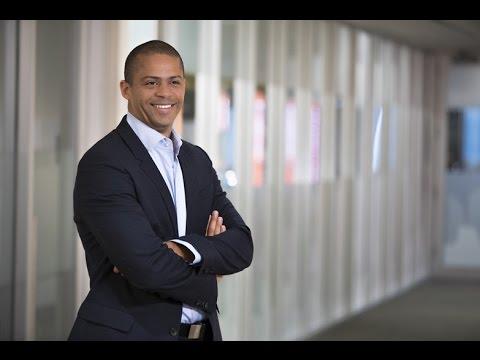Introduction To Security With Group Policy Objects And Organizational Units In Windows Server 2012
Description
Info
Level: Intermediate
Presenter: Eli the Computer Guy
Date Created: April 17, 2013
Length of Class: 26:25
Research Assistance:
Tracks
Windows Server 2012
Prerequisites
None
Purpose of Class
Class Notes
Organizational Units are used to Group Users and Computers together so that you can assign Security to them easily
GPO's or Group Policy Objects are the actual Security Policies that will be assigned.
Security and Permissions are different things.
GPO's allow you to do things such as restrict the usage of Task Manager from some users regardless of which computer they log into, or to map a specific drive whenever a user logs in.
Process to Create and Assign GPO's
Create an Organizational Unit
Move User or Computer Into OU
Create GPO
Assign OU to GPO
Steps:
Group Policy Management
Right Click "Group Policy Objects" and Select "New"
Give Name to GPO Click "OK"
In Right hand Window Right Click new GPO and Select "Edit"
Edit GPO to your needs
In Left Pane Right Click your Domain Name and Select "New Organizational Unit"
Give Name and Click "OK"
In Left Pane Right Click new Organizational Unit and Select "Link an Existing GPO"
Select GPO You want to be linked
Open Active Directory Users and Computers from Server Manager dashboard
Go to Users Folder
Right Click the User you want to be controlled by the Organizational Unit and Select "Move"
Select Organizational Unit from Folder Tree and Click "OK"
Go to CLIENT Computer (Windows 8,7,Vista)
Log in as User and GPO should be in Effect (If user is currently logged in, Log them Out and then back in)
Corrections
Lab Setup Used in Demonstration
The ETCG Host Computer Specs are:
ASUS Model: CM6870US01
16 GB of RAM
1 TB 7200 RPM Hard Drive
i7 3.4 GHz Intel Processor
VirtualBox
Windows Server 2012 Machine
Virtual Machine
AD, DNS and DHCP have been setup
Domain ETCG.com has been created
Networking Configuration in VirtualBox = Internal
Windows 8 Machine
Virtual Machine
Already a member of the Domain (Etcg.com)
Networking Configuration in VirtualBox = Internal