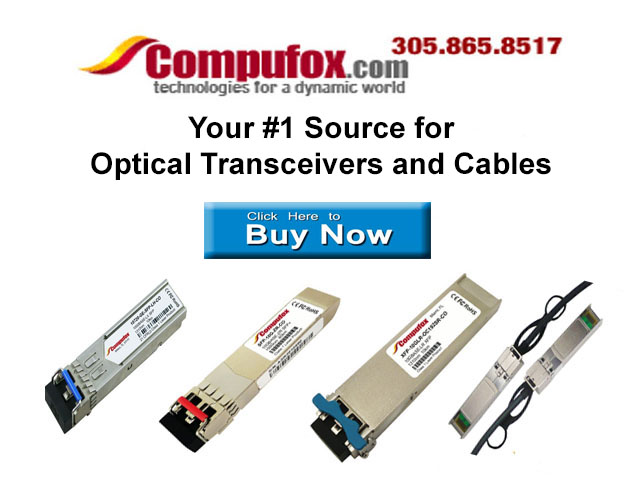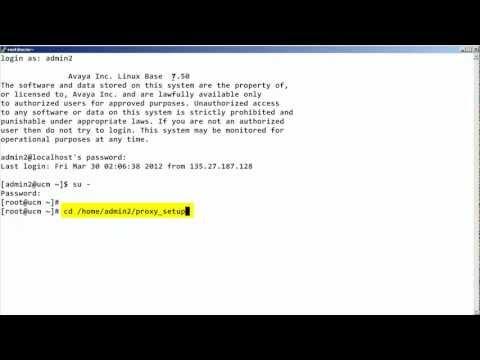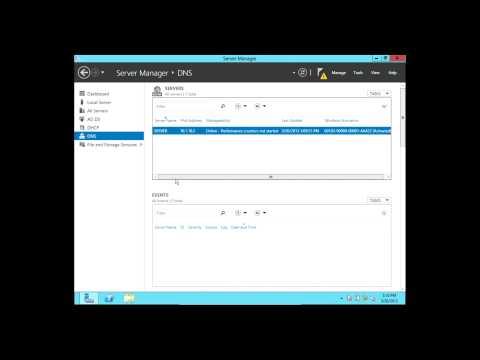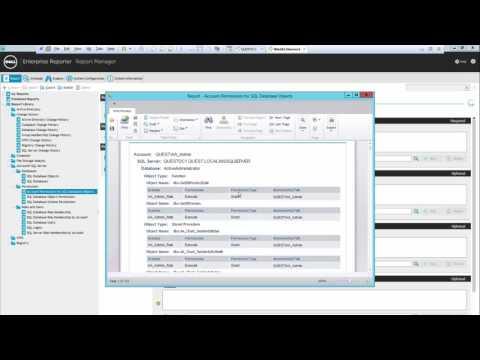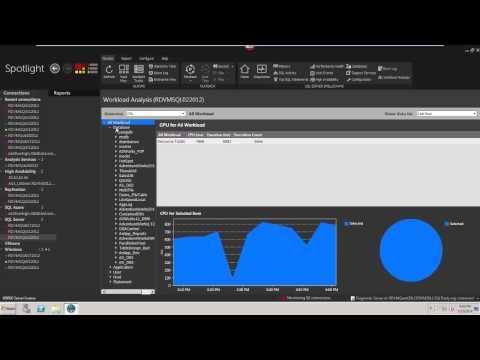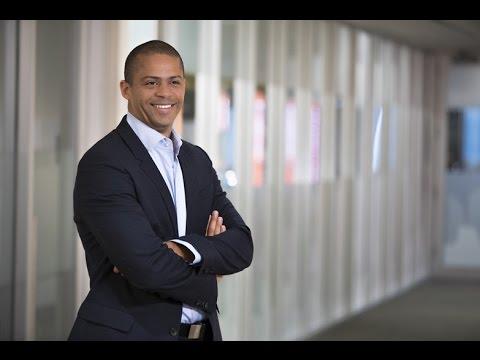Episode #341: Introduction To Using Squid Web Proxy Server
Description
Description:
In this class Eli the Computer Guy shows you why Web Proxy Servers are useful, and how to setup a new SQUID Proxy Server. He discusses the different uses of Web Proxy Servers, and demonstrates the basic steps to set one up, and have a Windows PC connect to it.
Notes:
Squid uses
Cache -- The SQUID Proxy Server can Cache web files from all eb Requests and then transefer those chaced files locally if another host requests the same file
ACL Control -- Access Control Lists allow you to specify whether certain websites can be accessed.
Bypass Web filters -- You can connect to a Proxy Server on a different network to bypass Web Filers on your LAN
Squid Configuration Setup on Server Setup (Note: These steps are shown using Ubuntu 12.04 Server Edition. The basic steps are the same on all Linux distributions, but the actual commands may be slightly different. Please just use Google to find the correct commands if these do not work for you.):
To Install SQUID: sudo apt-get install squid
To edit SQUID Configuration File: sudo vim /etc/squid3/squid.conf
To Allow Access to the SQUID Server from Hosts Change: http_access deny all --http_access allow all
Restart SQUID Service after any configuration changes: service squid3 restart
To Configure Internet Explorer (Note: Proxy Server Configurations are set within Internet Explorer for the Entire System. Even if you use Chrome you still need to change the settings in IE) :
Open Internet Explorer and Go to Tools
Select Internet Options
Select Connections Tab
Click LAN Settings Button
Select Checkbox under Proxy Server Settings and enter the Proxy Servers IP Address, and the port number SQUID is using. (The port number default is 3128)
Click OK
Resources:
squid-cache[dot]org/