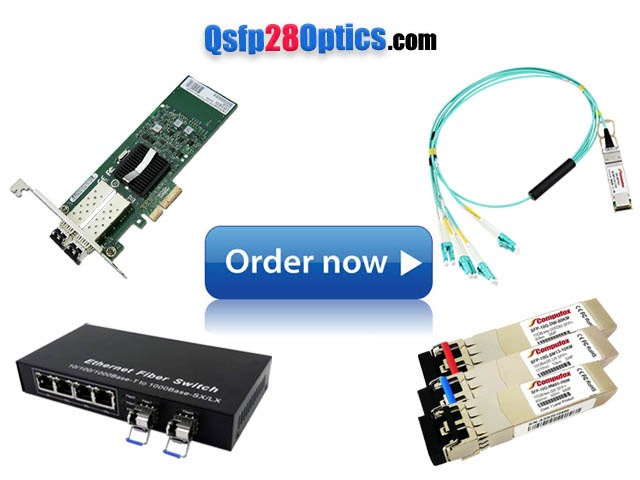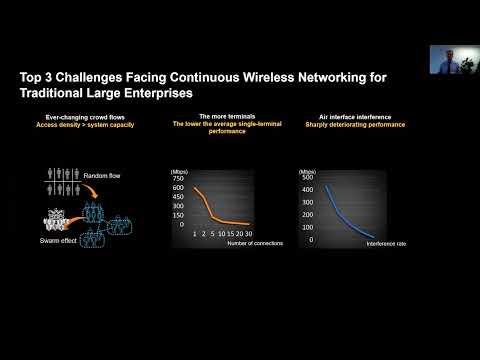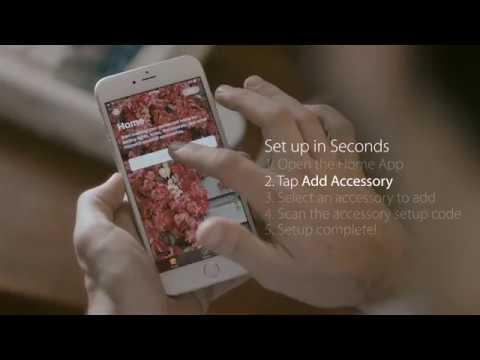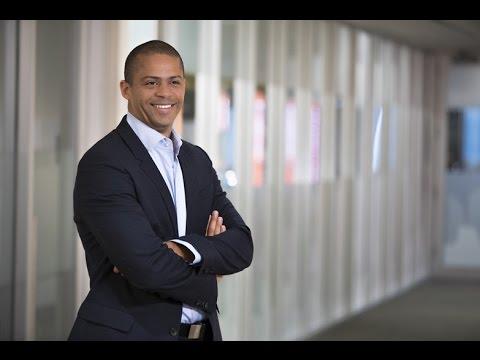Simple Windows PC Tune Up
Description
Class Notes and More can be found at: http://www.everymanit.com/2012/01/12/18347/
Info
Level: Beginner
Presenter: Eli the Computer Guy
Date Created: January 11, 2012
Length of Class: 33 Minutes
Tracks
Computer Repair
Prerequisites
None
Purpose of Class
This class teaches students how to easily Tune Up a Windows PC. We clean Temporary Files, Defragment the Registry, Disable Start up Items, and Uninstall Unused Software.
Chapters
Introduction (00:00)
Overview (01:50)
Demonstration (14:26)
Final Thoughts (29:34)
Class Notes
Introduction
Windows PC's slow down over time due to normal use. Windows does not have effective ways to clean up the PC built in.
You use specific software to perform Tune Ups of Windows PC's. Eli prefers CCleaner, but there are a number of options. The main functions you need are the ability to Clean Up or Defragment the Registry, be able to Disable Start Up Items, and to be able to Clean Up Temp Files.
Overview
CCleaner is currently FREE to use
Windows creates temporary files while you are using the computer. These files can the cause problems. Many people have 5-10GB of temp data on their PC's. (I have seen one client with 50+GB). PC's need 10% of their hard drive space to be free in order to do standard routines. If the hard drive space goes below 1 GB of Free Space the PC can start to experience major problems.
Anti Virus and Anti Malware software will scan ALL files on a PC. You can waste significant time if the software is scanning Temp Files.
The Registry is a Database in Windows that contains important configuration settings for the operating system and installed software. Windows does not automatically clean and correct the Registry. PC's can slow down when the Registry tries to access files that no longer exist on the PC. Defragmenting the Registry deletes Registry Keys that point to files that do not exist.
Many pieces of Software configure the PC to start them when the PC boots up. This makes the software seem to run quicker, but uses the systems resources and slows the boot time. Software like Quickbooks, Adobe, and Quicktime do not need to be started when the PC boots to work properly. By disabling these start up items the computer will boot faster, and use fewer resources.
Do not disable Security Software or Printer Software from the Start Up.
Many people install software that they never, and don't uninstall it. This software can casue problems on the PC and make it run slower. By uninstalling unused software you make sure the computer runs properly (I have seen clients with 10 Internet Explorer Toolbars Installed and they wonder why it's a pain to use Internet Explorer)
Demonstration
CCleaner is currently free as of the creation of this video, but that may change.
There are many options for Tune Up Software that perform the same functions as CCleaner
Run the Registry Defragmenter and Temp File Cleanup Tool 3 times each to make sure everything has been cleaned up.
Final Thoughts
Defragmenting the Hard Drive does not do much, and on a 500GB+ Hard Drive will take a very long time.
A simple Tune Up takes 5-10 minutes and can make a huge difference.
Removing Viruses/ Malware is a separate task from a Tune Up.
Resources
CCleaner