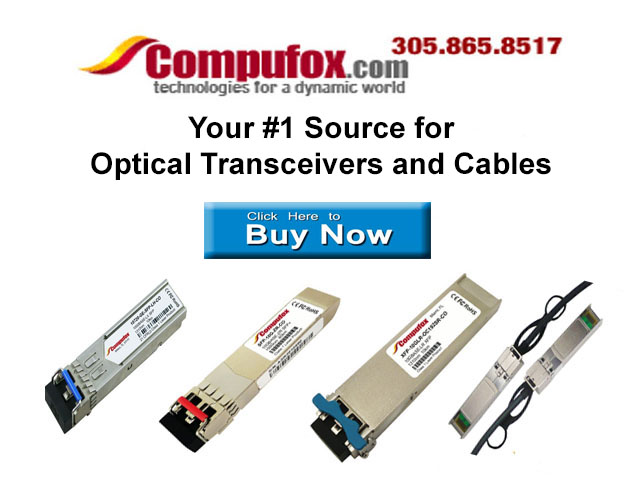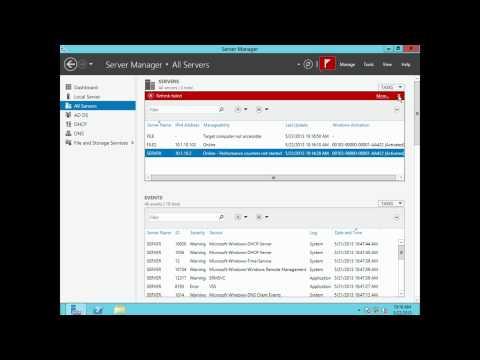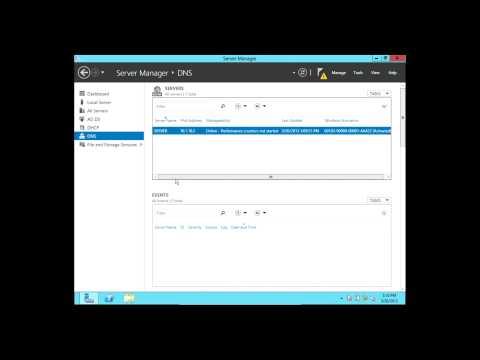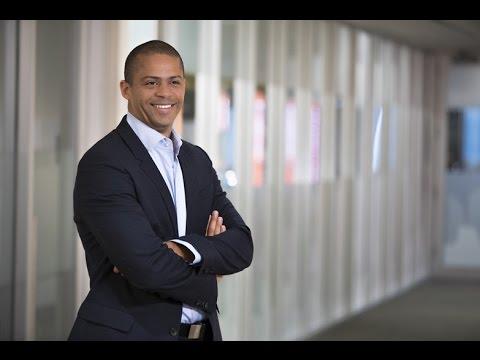Setting Up Roaming Profiles In Windows Server 2012
Description
Info
Level: Intermediate
Presenter: Eli the Computer Guy
Date Created: April 22, 2013
Length of Class: 17:47
Research Assistance:
Tracks
Windows Server 2012
Prerequisites
Comfortable working in the Windows Server 2012 Environment
Be able to create User Accounts
Be able to Share Folders on Windows Server 2012
Purpose of Class
This class introduces students to Roaming Profiles in a Windows Server Environment.
Class Notes
Roaming Profiles allow users to be able to log into different machines and automatically be give their own Profile
Shared Profile Folder can be on any File Server on the Network, but for small to medium sized environments it is usually on the Domain Controller.
If network connection is down you will use the cached profile from the last time you logged in.
Profiles encompass: files, folders, settings. Applications/ Programs must be installed locally on each machine..
Steps:
Create a Share on Your Server called PROFILES and share is with Everyone with Read/ Write Permission
Create New User (If Needed)
Open User Profile
Go to Profile Tab
Type in Profile Path \\SERVERNAME\profile\%username% (Substitute SERVERNAME with your Server's Name)
Login to a computer with User Account that will be made Roaming
Profile in PROFILES folder will be automatically created.
Caution
Profile Information gets Cached on Local Machine (Hacking Vector)
Cached Profiles take up hard drive space
Corrections
Lab Setup Used in Demonstration
The ETCG Host Computer Specs are:
ASUS Model: CM6870US01
16 GB of RAM
1 TB 7200 RPM Hard Drive
i7 3.4 GHz Intel Processor
Windows Server 2012 Virtual Machine
AD, DNS, and DHCP
ETCG.com Domain Created
Internal Network Connection in VirtualBox
2 Windows 8 Virtual Machines
Both machines are members of ETCG.com domain
Internal Network Connection in VirtualBox
Study Guide
Resources
http://technet.microsoft.com/en-us/library/jj649079.aspx